|
|
|
|
|
|
|
|
|
|
|
|
| Enjoying a simple computing experience is just a few steps away |

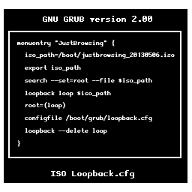

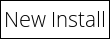
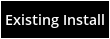
 |
Download the ArchLinux .iso file | ||
 |
Burn to a CD/DVD/USB | ||
 |
Download the JustBrowsing .iso file | ||
 |
Copy justbrowsing_YYYYMMDD.iso file to USB thumbdrive | ||
 |
Boot ArchLinux LiveCD/USB | ||
 |
Follow one of the following tutorials:
|
||
OR | |||
 |
Experimental install wizard (live or persist installer):
|
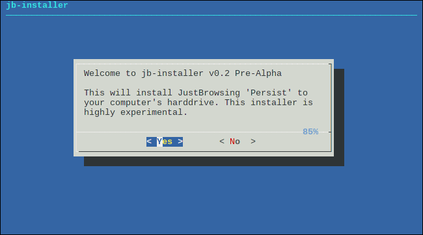 |
 |
Copy .iso file to /boot partition |
 |
Add the following boot entry to /boot/grub/grub.cfg |
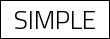

 |
Plug in device in HDD mode
Copy .iso to _ISO folder |
 |
Safely remove device
Reboot/Restart the computer |
 |
Plug in device in ISO/ODD mode
Select justbrowsing_YYYYMMDD.iso from the list |
| Download README |